- Basic Zoom
- Tints
- Gallery & Lightbox
- Window Position
- Lens Zoom
- Inner Zoom
- Fade In - Fade Out
- External Controls
- Easing
- Scroll Zoom
- Zoom Level
- Zoom Window Size
- Zoom with Image Constrain
Jquery Image Zoom Plugin Examples

Basic Zoom
The zoom works with either one or two images. Two images are recommended for the zoom to work the best. Most of the settings for the zoom box can be overridden.
SHOW THE CODEHTML
<img id="zoom_01" src="small/image1.png"
data-zoom-image="large/image1.jpg"/>JAVASCRIPT
$("#zoom_01").ezPlus();
Tints
You can easily set tints for the zoom, you can set the colour and opacity of the tint overlay to be any value



HTML
<img id="zoom_02" src="small/image1.png"
data-zoom-image="large/image1.jpg"/>JAVASCRIPT
$("#zoom_02").ezPlus({tint:true,
tintColour:'#F90', tintOpacity:0.5});Gallery & Lightbox
You can attach a set of images to the zoom.
Also you can pass a gallery to the lightbox
NEW: The imageCrossfade option will give a simultaneous fadein / fadeout effect
on
the zoom.
HTML
<img id="img_01" src="small/image1.jpg" data-zoom-image="large/image1.jpg"/>
<div id="gal1">
<a href="#" data-image="small/image1.jpg" data-zoom-image="large/image1.jpg">
<img id="img_01" src="thumb/image1.jpg" />
</a>
<a href="#" data-image="small/image2.jpg" data-zoom-image="large/image2.jpg">
<img id="img_01" src="thumb/image2.jpg" />
</a>
<a href="#" data-image="small/image3.jpg" data-zoom-image="large/image3.jpg">
<img id="img_01" src="thumb/image3.jpg" />
</a>
<a href="#" data-image="small/image4.jpg" data-zoom-image="large/image4.jpg">
<img id="img_01" src="thumb/image4.jpg" />
</a>
</div>JAVASCRIPT
//initiate the plugin and pass the id of the div containing gallery images
$("#zoom_03").ezPlus({gallery:'gallery_01', cursor: 'pointer', galleryActiveClass: 'active',
imageCrossfade: true, loadingIcon: 'http://www.elevateweb.co.uk/spinner.gif'});
//pass the images to Fancybox
$("#zoom_03").bind("click", function(e) {
var ez = $('#zoom_03').data('ezPlus');
$.fancyboxPlus(ez.getGalleryList());
return false;
});CSS
Note: Don't forget to put the class name you set on the default gallery image so it shows active from the start./*set a border on the images to prevent shifting*/
#gallery_01 img{border:2px solid white;}
/*Change the colour*/
.active img{border:2px solid #333 !important;}



Window Position
Positioning the window can be done in by setting a default position, and then using x and y
offset
to adjust
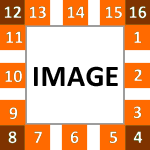
You can also position the window into a container
HTML
<img id="zoom_04a" src="small/image1.png" data-zoom-image="large/image1.jpg"/>
<img id="zoom_04b" src="small/image1.png" data-zoom-image="large/image1.jpg"/>
<img id="zoom_04c" src="small/image1.png" data-zoom-image="large/image1.jpg"/>
<img id="zoom_04" src="small/image1.png"
data-zoom-image="large/image1.jpg"/>JAVASCRIPT
$("#zoom_04a").ezPlus({zoomWindowPosition: 1});
$("#zoom_04b").ezPlus({zoomWindowPosition: 12});
$("#zoom_04c").ezPlus({zoomWindowPosition: "demo-container", zoomWindowHeight: 200,
zoomWindowWidth:200, borderSize: 0, easing:true});
$("#zoom_04d").ezPlus({zoomWindowPosition: 1, zoomWindowOffetx: 10});
HTML
<img id="zoom_05" src="small/image1.png"
data-zoom-image="large/image1.jpg"/>JAVASCRIPT
$("#zoom_05").ezPlus({
zoomType : "inner",
cursor: "crosshair"
});
Lens Zoom
You can use the lens zoom setting to "Magnify the image".
The image to the lest has been constrained so it tucks underneath the image.
HTML
<img id="zoom_07" src="small/image1.png"
data-zoom-image="large/image1.jpg"/>JAVASCRIPT
$("#zoom_07").ezPlus({
zoomType : "lens",
lensShape : "round",
lensSize : 200
});
HTML
<img id="zoom_08" src="small/image1.png"
data-zoom-image="large/image1.jpg"/>JAVASCRIPT
$("#zoom_08").ezPlus({
zoomWindowFadeIn: 500,
zoomWindowFadeOut: 500,
lensFadeIn: 500,
lensFadeOut: 500
});External Controls
You can fade in and out on the Lens, Window and Tint Change the image on dropdown
SHOW THE CODEHTML
<img id="zoom_09" src="small/image1.png" data-zoom-image="large/image1.jpg"/>
<select id="select">
<option value="1">Front</option>
<option value="2">Back</option>
<option value="3">Scenery</option>
<option value="4">Side</option>
</select>JAVASCRIPT
$("#zoom_09").ezPlus({
gallery : "gallery_09",
galleryActiveClass: "active"
});
$("#select").change(function(e){
var currentValue = $("#select").val();
if(currentValue == 1){
smallImage = 'https://cdn.rawgit.com/igorlino/elevatezoom-plus/1.1.6/demo/images/small/image1.jpg';
largeImage = 'https://cdn.rawgit.com/igorlino/elevatezoom-plus/1.1.6/demo/images/large/image1.jpg';
}
if(currentValue == 2){
smallImage = 'https://cdn.rawgit.com/igorlino/elevatezoom-plus/1.1.6/demo/images/small/image2.jpg';
largeImage = 'https://cdn.rawgit.com/igorlino/elevatezoom-plus/1.1.6/demo/images/large/image2.jpg';
}
if(currentValue == 3){
smallImage = 'https://cdn.rawgit.com/igorlino/elevatezoom-plus/1.1.6/demo/images/small/image3.jpg';
largeImage = 'https://cdn.rawgit.com/igorlino/elevatezoom-plus/1.1.6/demo/images/large/image3.jpg';
}
if(currentValue == 4){
smallImage = 'https://cdn.rawgit.com/igorlino/elevatezoom-plus/1.1.6/demo/images/small/image4.jpg';
largeImage = 'https://cdn.rawgit.com/igorlino/elevatezoom-plus/1.1.6/demo/images/large/image4.jpg';
}
// Example of using Active Gallery
$('#gallery_09 a').removeClass('active').eq(currentValue-1).addClass('active');
var ez = $('#zoom_09').data('ezPlus');
ez.swaptheimage(smallImage, largeImage);
});
Easing
You can use the default easing or a custom easing setting. The amount of easing can also be altered - default is 12, set higher for more, lower for less
SHOW THE CODEHTML
<img id="zoom_10" src="small/image1.png"
data-zoom-image="large/image1.jpg"/>JAVASCRIPT
$("#zoom_10").ezPlus({easing :
true});
HTML
<img id="zoom_mw" src="small/image1.png"
data-zoom-image="large/image1.jpg"/>JAVASCRIPT
$("#zoom_mw").ezPlus({scrollZoom :
true});

HTML
<img id="zoom_13" src="small/image1.png" data-zoom-image="large/image1.jpg"/>
<img id="zoom_14" src="small/image1.png"
data-zoom-image="large/image1.jpg"/>JAVASCRIPT
$("#zoom_13").ezPlus({
zoomWindowWidth:300,
zoomWindowHeight:100
});
$("#zoom_14").ezPlus({
zoomWindowWidth:100,
zoomWindowHeight:300
});Image Constrain
You can attach a set of images to the zoom. Also you can pass a gallery to the lightbox
SHOW THE CODEHTML
<img id="img_01" src="small/image1.jpg" data-zoom-image="large/image1.jpg"/>
<div id="gal1">
<a href="#" data-image="small/image1.jpg" data-zoom-image="large/image1.jpg">
<img id="img_01" src="thumb/image1.jpg" />
</a>
<a href="#" data-image="small/image2.jpg" data-zoom-image="large/image2.jpg">
<img id="img_01" src="thumb/image2.jpg" />
</a>
<a href="#" data-image="small/image3.jpg" data-zoom-image="large/image3.jpg">
<img id="img_01" src="thumb/image3.jpg" />
</a>
<a href="#" data-image="small/image4.jpg" data-zoom-image="large/image4.jpg">
<img id="img_01" src="thumb/image4.jpg" />
</a>
</div>JAVASCRIPT
//initiate the plugin and pass the id of the div containing gallery images
$("#zoom_03").ezPlus({constrainType:"height", constrainSize:274, zoomType: "lens",
containLensZoom: true, gallery:'gallery_01', cursor: 'pointer', galleryActiveClass: "active"});
//pass the images to Fancybox
$("#zoom_03").bind("click", function(e) {
var ez = $('#zoom_03').data('ezPlus');
$.fancyboxPlus(ez.getGalleryList());
return false;
});CSS
Note: Don't forget to put the class name you set on the default gallery image so it shows active from the start./*set a border on the images to prevent shifting*/
#gallery_01 img{border:2px solid white;}
/*Change the colour*/
.active img{border:2px solid #333 !important;}
